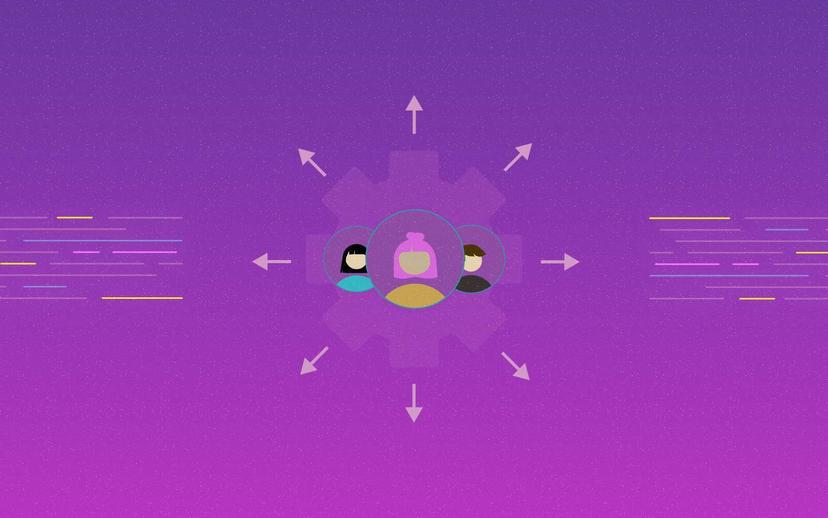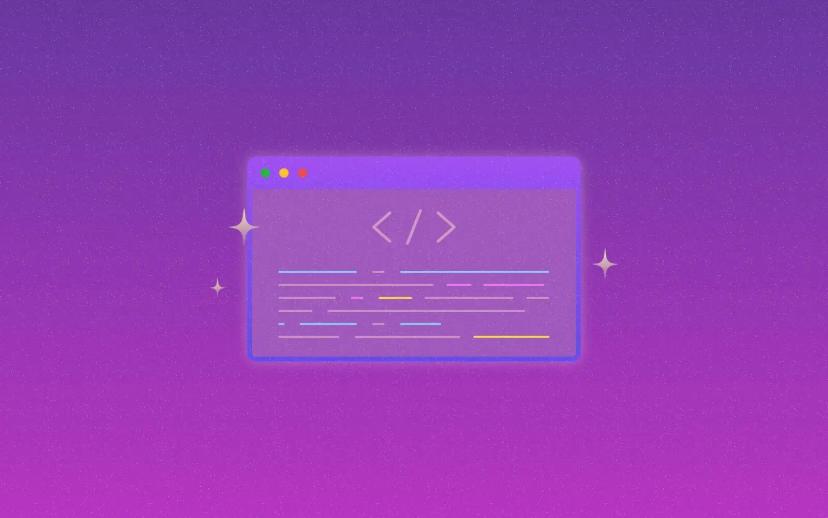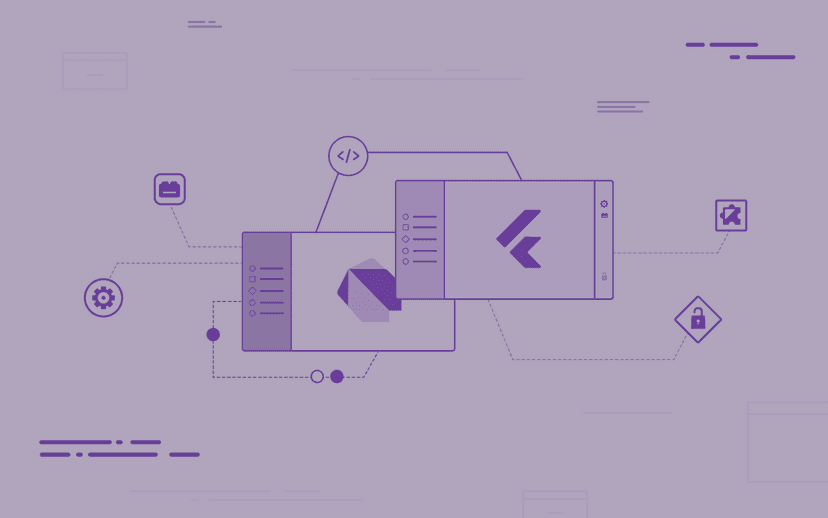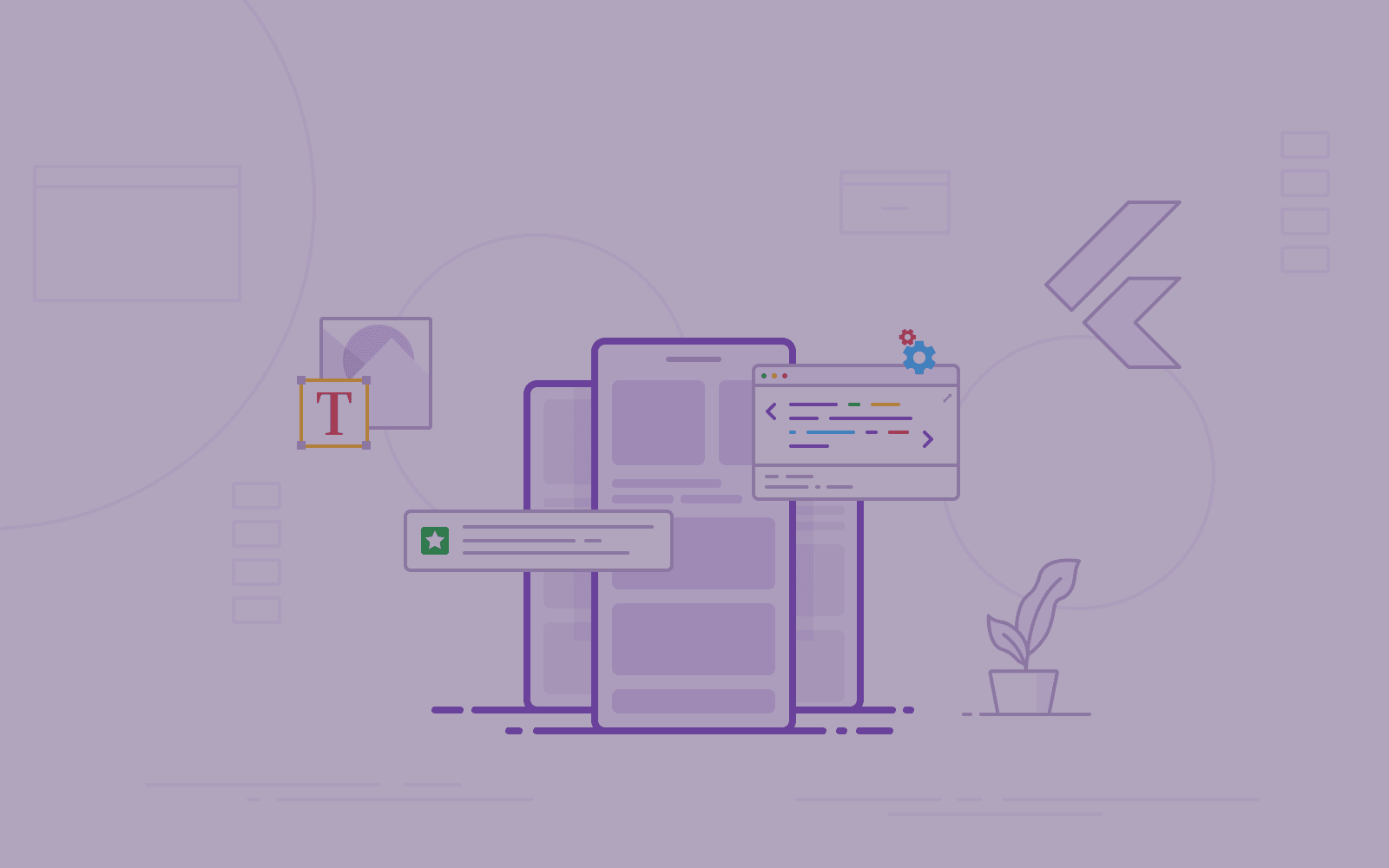
Flutter Design - libraries that take projects to another level. Vol 1
Flutter has become a popular tool throughout the last few years. Its comprehensive set of tools, intuitive interface, and sufficient functionality make Flutter widely recognized as a professional application used by numerous software houses. By what merit does Flutter design success lies within its comprehensive libraries? Let us now touch upon this subject.
This article is a part of a series dedicated to the Flutter tool. Below, you can see the remaining articles on this matter.
Flutter Design - pick the most helpful libraries
Many mobile applications created by our software house utilize Flutter. Years of updates made Flutter a sufficient tool that meets the requirements of a recognized development platform. With the introduction of sound null safety and the latest improvements in Flutter version 2.0, we are even more confident with this tool. But what are our favorite and most used tools and packages?
Flutter UI Plugins - Screen Utilities
Developing applications for different screen sizes based on one design might seem challenging. Various aspect ratios and pixel densities make creating GUI more difficult than expected.
To create UI for a diverse range of mobile devices, use a Flutter ScreenUtils plugin. You can find the latest version of this plugin on the pub.dev website.
Flutter UI and ScreenUtils plugin
The Flutter ScreenUtils plugin is a package for adapting screen and font sizes. That serves to create a better-fitting UI design. To use it, add a plugin and initialize it before the MaterialApp widget. Provide design size - and you are ready to use it! Every time you want to adopt a widget to a given height or width, use the suffix .h (short for “height”) or .w (short for “width”).
This plugin is a great way to ensure that your app is suitable for every screen size. This aspect is particularly relevant because Flutter is a tool invented for creating cross-platform applications. The ScreenUtils plugin makes UI development much smoother and, consequently, faster.
Automatic Text size adjustments
The previous plugin helped to adapt content on various screen sizes. But we also need to fit the content inside widgets. That way, the Flutter design toolkit allows us to create aesthetically pleasing and easy-to-use interfaces.
To achieve this, we use a plugin that automatically resizes text to match perfectly within its bounds. The AutoSizeText plugin allows us to make this process easy and efficient.
You can find the plugin in the link below.
AutoSizeText - Flutter design for content
AutoSizeText allows us to fill available space with text. To overcome the limitations of the built-in Text widget, we use AutoSizeText. It enables us to shape text into a given amount of space within a specified number of lines.
Make your application look more attractive
An application’s text and icons constitute key parts of the visual representation of potential actions. But those can be boring and basic. To improve your user interface, use various fonts and icons! If used properly, that variety will make your brand-new Flutter design visually appealing - no matter the device.
Flutter UI - Google Fonts
A project may need a variety of fonts to make it look more intuitive. Some libraries offer an array of fonts - but, if you are looking for a free database with an aesthetic, popular choice of fonts, there is a viable solution just for you.
Google Fonts is a plugin that includes numerous free-to-use fonts. Combine different styles to create unique and visually appealing applications.
If you want to check out this plugin, you can see the Google Fonts website and learn more.
Flutter UI - Icon Pack
Icons constitute an important part of every UI design. They can communicate a lot of meaning, including the core idea behind the project, an intent for your product, or a presumed action. Icons serve us by saving space, guiding the app’s users around the interface, and sufficiently enhancing the aesthetic appeal of your project.
Flutter UI icons - Font Awesome
Within Flutter, we find a built-in icon pack - but we still can find it inadequate. However, there are solutions to this issue that would not burden your wallet.
The Font Awesome plugin comes with 7864 icons, including logos from many companies like Facebook or Instagram. You can rely on its free version if you are looking for editable graphic samples. However, collaborative design teams may choose paid versions, assuming more valuable features.
Do you want to check it out? See the Font Awesome offer on their website.
Flutter design - animate your apps
You can also make the applications more attractive by adding engaging animations. The user focuses more on the visual part of the app, which often decides whether a person retains it. Thus, making an application to be an eye candy also is beneficial.
Animations in UI - simple animations
A simple animation does not require much work compared to its more complex counterparts. Still, they serve their purpose as a visual component, making the Flutter UI project more appealing and intuitive.
For simple ones, we usually use the animations or simple_animations plugins. They implement clean and smooth transitions for widgets, including fade, transform, or tween. Those additions may affect how users perceive your product.
Complex animations in UI - useful tools
On the other point, more complex animations demand the designer's involvement. Flutter is a splendid tool for creating animations, yet some still require an external output. Flutter supports some of such means. One of them is Rive - a real-time interactive design tool that allows you to design, animate, and integrate assets into an application.
Such assets may include:
- animated emojis,
- animated hero moments,
- animated characters for websites, apps, and mobile games alike,
- animated UI components such as icons or educational graphics.
Check out Rive’s website and gather more information about this tool.
Plugins worth mentioning
Many plugins help to create beautiful UI. We’ve shortly described our favorite and most used tools. But, we still use numerous plugins based on application requirements.
We search for existing implementations and use them to shorten development time. Here are some fun examples of plugins used in our projects Sleek Circular Slider, Dots Indicator, and Staggered Grid View.
Sleek Circular Slider
Sleek Circular Slider is a package that consists of a circular progress bar. It can depict a certain progress stage, such as
- years of experience,
- time progress,
- a spinner.
We value the Sleek Circular Slider for its versatility and easy usage. It is highly customizable, allowing us to utilize it in a variety of means.
To try out this plugin, check it out on this website.
Dots Indicator
Dots Indicator is a plugin to present the current user’s position on a website. That may relate to the subpage, a PageView, or the number of pages available for viewing. Dots are a valuable asset in the UI designer’s toolkit, allowing us to navigate the app users through the interface smoothly.
Get to know this useful plugin here.
Staggered Grid View
This plugin consists of a collection of Flutter grid layouts. That is especially useful when your application utilizes a plethora of segments you want to present in a coherent and eye-catching way. To put it simply, a staggered gridview is a set of uneven columns used for differently-sized pictures in one row. This plugin is fully configurable, making it a tool to use in many projects efficiently.
Get to know this convenient plugin from the website address available here.
Flutter Design - UI that makes apps rock!
This post covered plugins supporting our UI development. Check the next part and see which packages we use in projects for business logic implementation.
Developing cross-platform Flutter applications is our daily bread. See what benefits you can get out of it!
Share this post:

Stay updated with new posts
Get notifications when new articles are posted. You can always unsubscribe from the list.
Softnauts is committed to processing the above information. Read Privacy Policy